If you’re looking for a fast and easy way to host a website for free, Firebase Hosting is an excellent option. It’s simple to set up and allows you to quickly deploy your web projects with automatic SSL certificates and scalable hosting. In this guide, I’ll walk you through the steps to host your website on Firebase Hosting.
Step 1: Download or Create Your Project
First, you need a web project to host. You can either download a project from YuwaConnect or use one of your own existing projects.
Click the button below to download the project files:
Download the Project
Step 2: Open the Project in Your Code Editor
Once you have your project, open it in a code editor such as Visual Studio Code, Sublime Text, or your preferred editor.
Step 3: Install Firebase Tools
To interact with Firebase via the terminal, you need to install the Firebase CLI. If you already have Node.js installed, run the following command in your terminal:
npm install -g firebase-toolsThis will globally install Firebase CLI on your machine.
Step 4: Log In to Firebase
After installing the Firebase tools, log in to your Firebase account by running the following command in your terminal:
firebase login
A browser window will open, asking you to log in with your Google account.
Step 5: Initialize Firebase in Your Project
Now that you’re logged in, you can initialize Firebase in your project directory. Run this command in your terminal:
firebase init
During the setup, follow these steps:
- Select Firebase Hosting: Use the arrow keys to navigate, press the space bar to select Firebase Hosting, then press Enter.
- Choose or Create a Firebase Project: You can link an existing Firebase project or create a new one.
Firebase will generate the necessary files, including firebase.json and a public directory for hosting.
Step 6: Deploy Your Website on Firebase Hosting
Now that everything is set up, it’s time to deploy your website. Simply run the following command in your terminal:
firebase deploy --only hosting
Firebase will deploy your project, and you’ll receive a URL where you can access your live website.
Conclusion
Congratulations! You’ve successfully hosted a website for free using Firebase Hosting. Firebase also offers powerful features like database management, authentication, and serverless functions, so feel free to explore these options to enhance your future projects.
If you have any questions or comments, feel free to leave them below. Best of luck with your web projects! 🚀
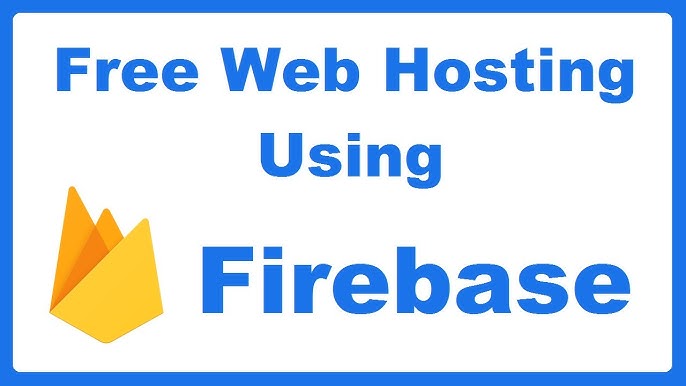

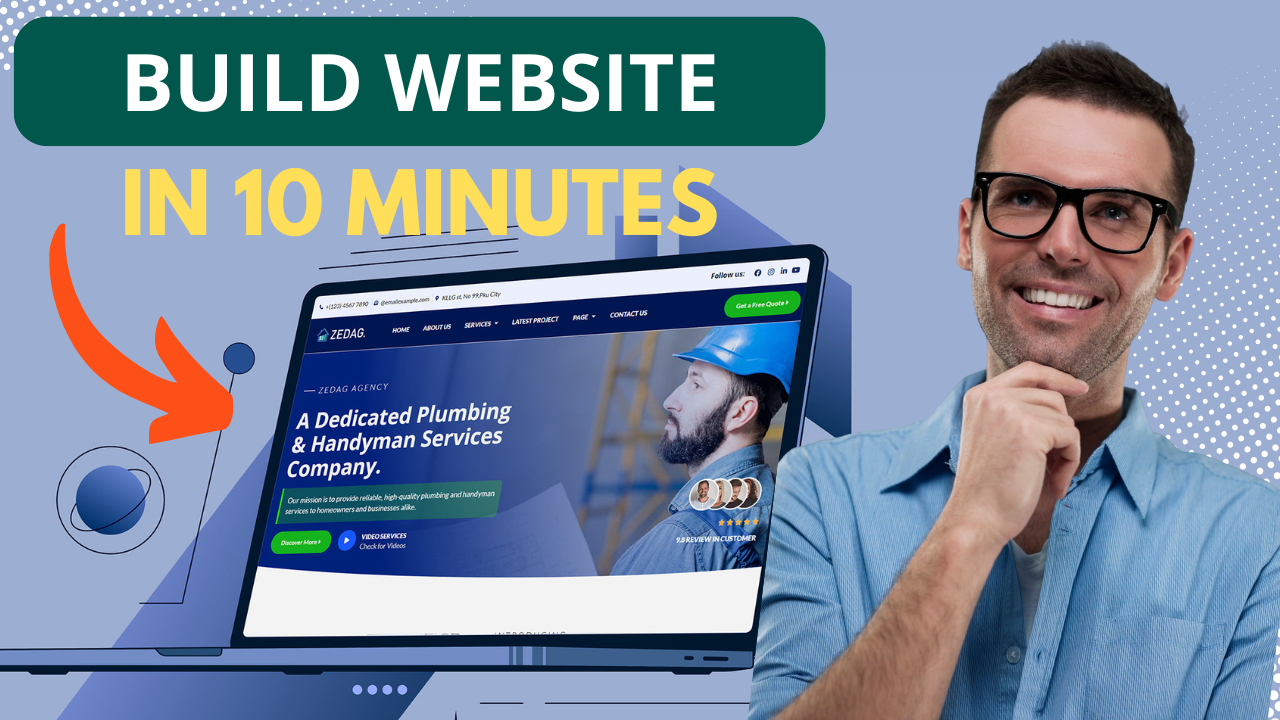
One thought on “How to Host a Website for Free with Firebase Hosting”